Projects Help Guide
Here is a quick overview of the projects interface.
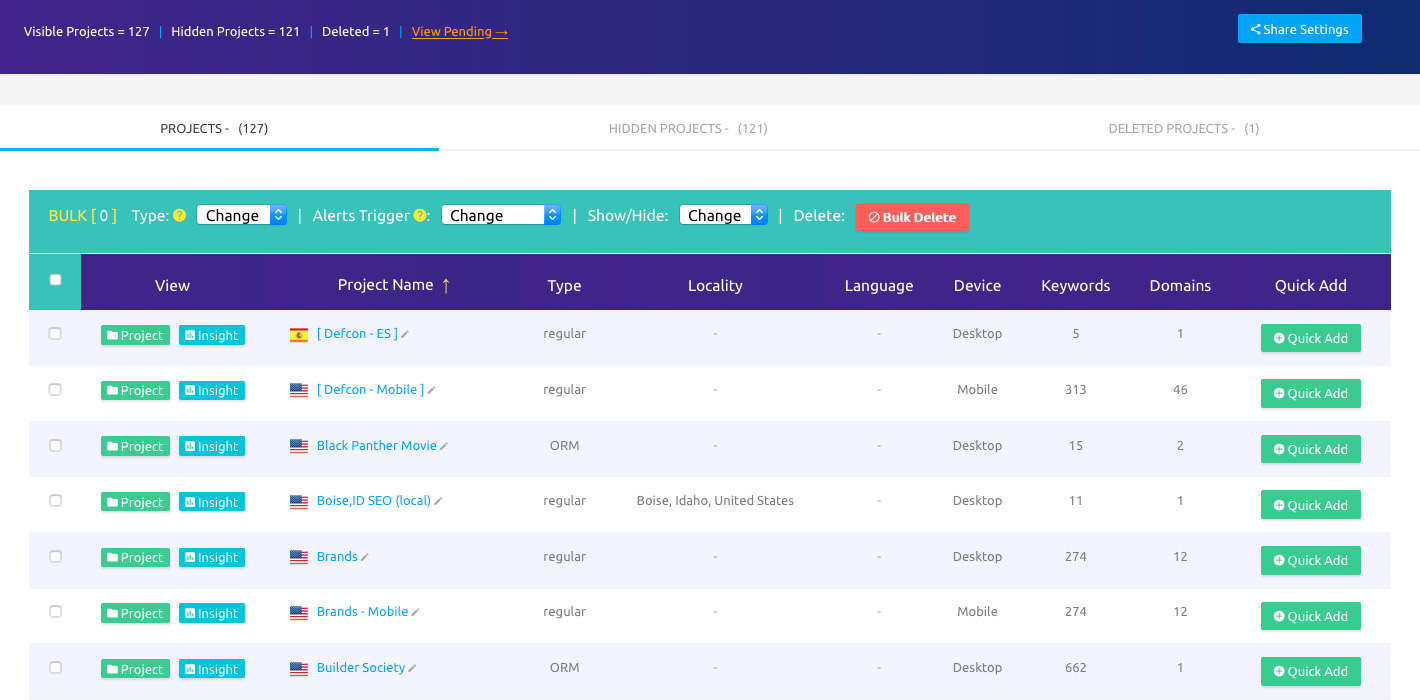
Project Type Tabs
There are 3 states projects can exist in (separated by tabs at the very top):

Projects - Current projects which are NOT hidden from your view. These will show up in the dropdown menu at the top and the right sidebar.
Hidden Projects - These are projects still collecting data but are currently hidden throughout your interface. If you have projects which are dormant we recommend switching them to "hidden" which in return reduces the amount of data processed for your current session and experience with the interface. So in theory hiding projects will make your interface faster - if they are large projects.
Deleted Projects - When you delete projects they will go into the "deleted projects" tab. After 28 days they will be purged from the system completed and will no longer be available for "un-deleting".
Bulk Edit
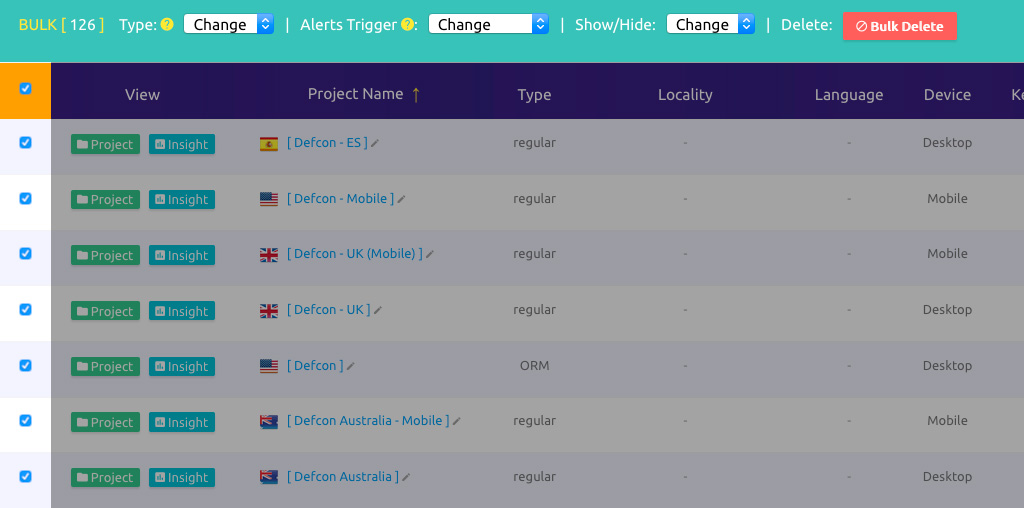
On the leftside of every project's row there are checkboxes you can check to select for bulk editing. The following options are available for bulk editing:
Type - Changes the project's type between regular and ORM.
Regular projects have a sensetivity starting at 4 ranking movements (drop or increase) for alerts where as ORM has a sensitivity of 1 ranking movement (drop or increase) for alerts.
What this means is when you are monitoring your domain or your competitors for a keyword and the domain/url moves from #10 to #6 or higher - moving downward 4 positions (or more - or even upwards) from it's current rank, you will get alerted in the notification system.
When you set a project to ORM, the sensitivity switches to 1 position or more. So going from #2 to #3 would create an alert within SERPWoo. (You can afterwards go into a project and change specific keywords or domains/urls sensitivity for customized alerts).
Alerts - You can bulk update the alerts sensitivity setting like mentioned in the "type" section. If you only want to get alerted when a domain/url changes by 10 rankings or more for a domain/url you are tracking you can switch it to 10 positions.
The minimum position alert options is 20 positions if movement. The most sensitive is 1. You can select 0 to turn off alerts for the projects.
Show/Hide - You can change a project's status to hidden so the project is no longer available within your interface, and vice-versa.
Delete - This bulks deleted projects.
Location, Country, Language or Device Edits
This is IMPORTANT!!!
You cannot change a project's country , location , language , or device settings ( or ) once it has been created. The reason is because the settings are permanently attached to the keywords within the project and the data collected.
For example if you were to Add a location to a project which didn't previously have a location you are essentially creating a brand new keyword - therefore any historical data ( and charts) would not exist.
For example if you go from "Chicago, IL" to "New York, NY" and were tracking the keyword "Pizza", the project's historical data of Chicago is meaningless to the "New York, NY" data and would be deleted during overwriting of the old project.
TO SOLVE THIS PROBLEM and reduce confusion, you can use the Project Wizard and IMPORT your keywords and your domains/urls from any current project, then create the new project with your new settings. Afterwards if you want to delete the past projects you can do that.
Click To View Project
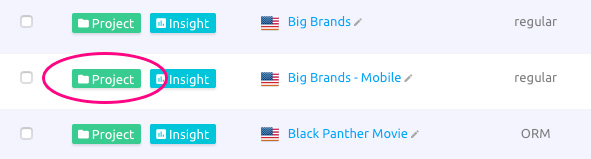
Clicking on the View button will take you into that project's interface.
Quick Insight
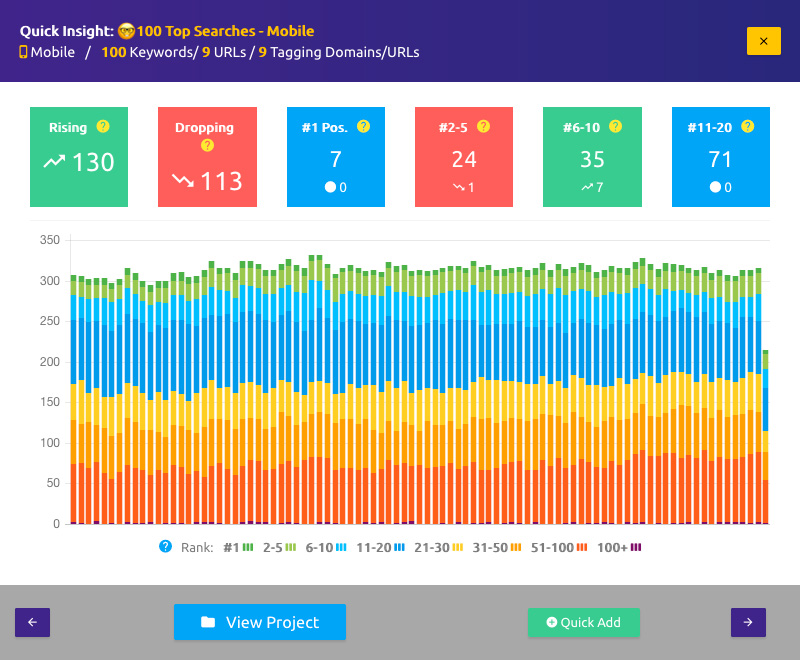
Quick Add Keywords and/or Domains/URLs
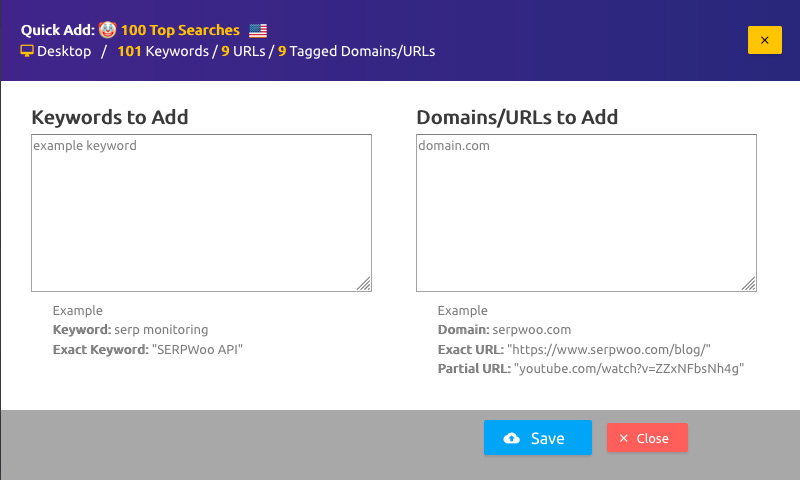
From this interface you can quickly add new keywords and/or domains/urls to a project without having to go into the specific project. This is great for times when you need to add multiple new keywords and domains to several projects quickly.
Edit Project Name
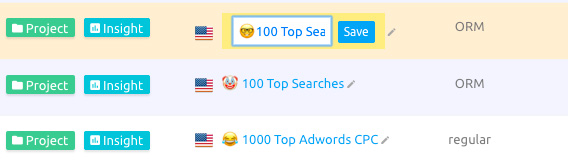
You can edit a project's name from right within this interface to help you organize things quickly.
The next guide is the Quick Glance guide. Within this interface you can view your domains' rankings collectively within a project and individually for keywords. This interface is what old school rank trackers normally show you - obviously SERPWoo takes it to another level. Quick Glance Overview →
Get in touch or create an account.