Project Wizard Help Guide
To get started with SERPWoo you need to create a project that contains the keywords you want to monitor and the domains you want to track for those keywords.
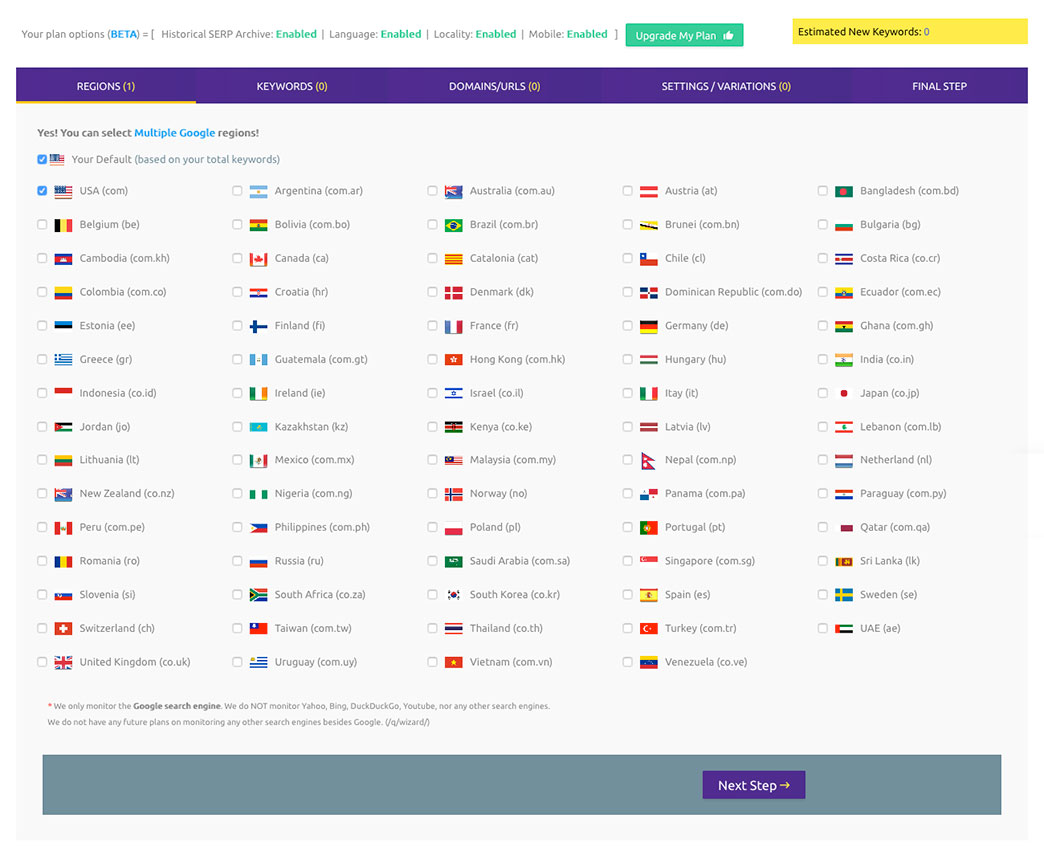
Current Plan Details & Upgrade My Plan

Historical SERP Archive - Allows users to see data within SERPWoo before the user's sign up date (before the date they created a SERPWoo account). ONLY if the data is already within SERPWoo it will be available to you.
Language - Allows you to select specific languages for different regions.
Locality - Allows you to query a specific geographical location for your project (Local SEO).
Mobile - Allows you to see SERP results for Mobile or Desktop.
If you are in need of more keywords capacity or are ready to jump from a free account to a paid, simply click the Upgrade My Plan button and you'll be taken through the easy upgrading process.
Project Creation Steps:
There are 5 simple steps to creating a project:
1st step: Countries/Regions: Select the countries you want to create individual projects for. You can select as many as you want (Note: this will create multiple variations of the project since a single project can only target a single country).
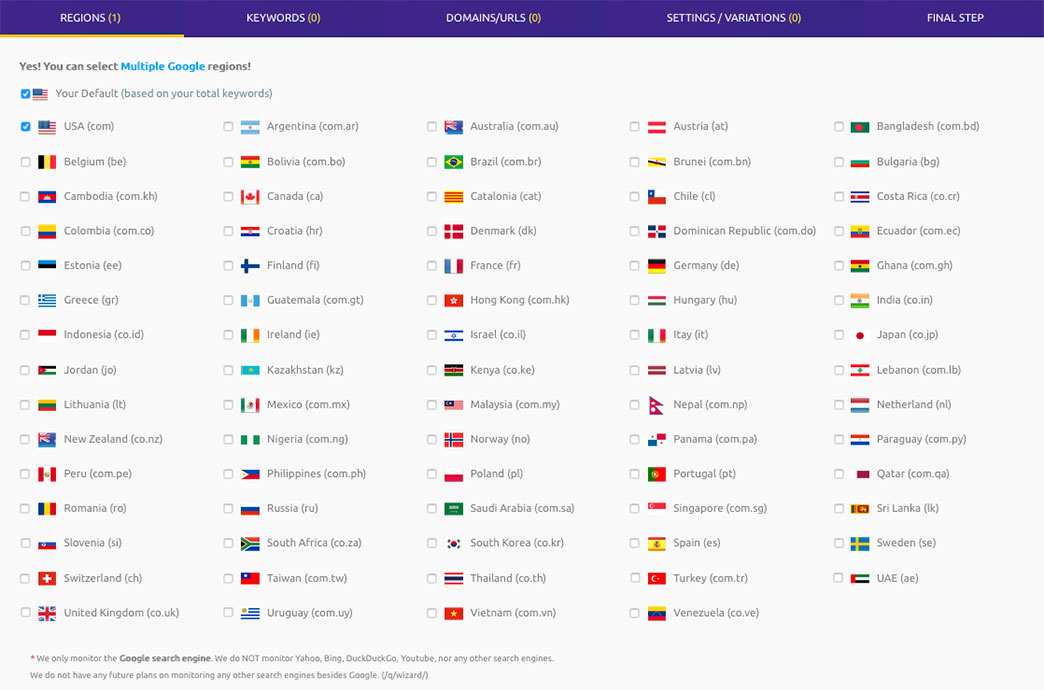
2nd step: Keywords: You can import keywords from an already created project, or import a textfile of keywords as well as manually copy and paste a set of keywords (each keyword needs to be separated on it's own new line).
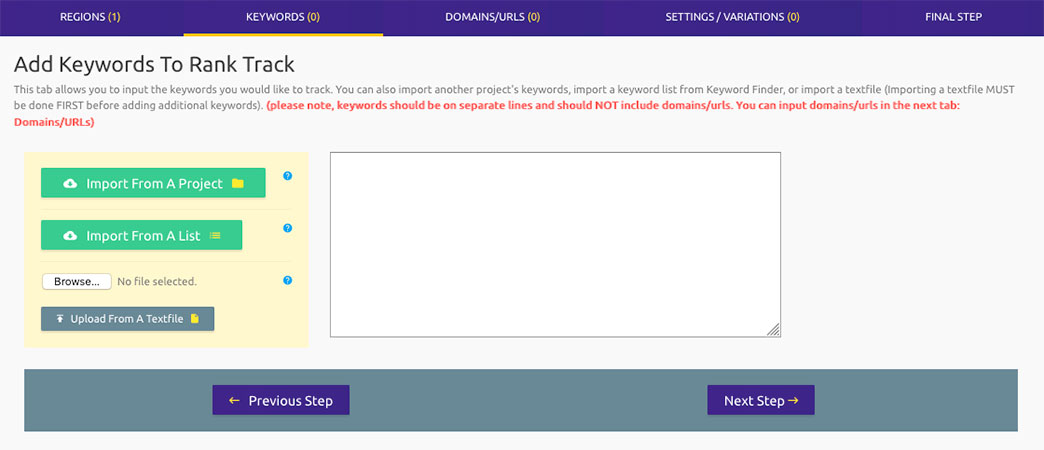
3rd step: Domains/URLs: To start the tracking of specific domains/urls input them into this field. As well you can import domains/urls from other projects or a textfile . If you are looking to track the top 100 SERP results for each keyword you MUST input at least one domain within this field. I recommend facebook.com or twitter.com if you have none. When you input a domain within a project the system is sent a signal that it needs to look for the url and therefore will start tracking the top 100 results - otherwise the project will only track the top 20 results for regular projects or the top 30 results for ORM projects.
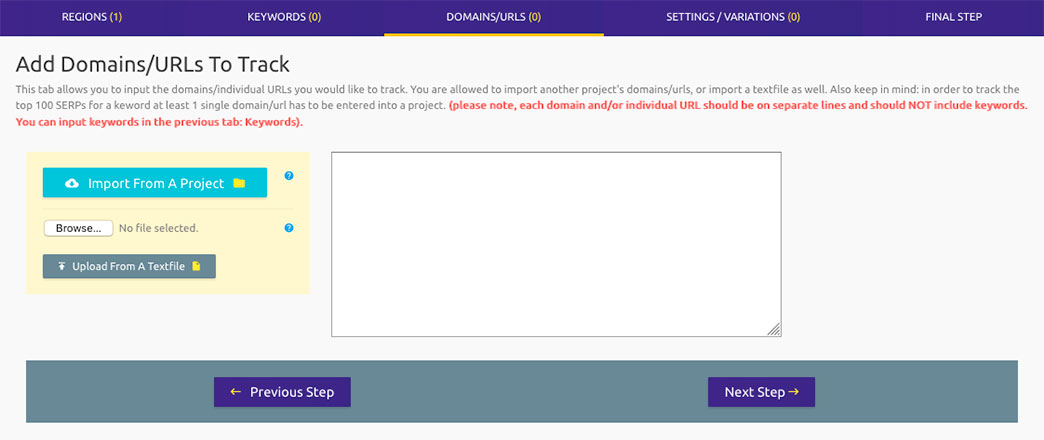
4th step: Setting(s) / Variation(s): This is where the fun starts. You can create multiple variations of your projects Desktop versus Mobile, or versions with different localities to gauge what users see in different locations. As well you can change the language for your project's country from the default to a specific choice.
Keep in mind that each project's settings create unique variations of your keywords and therefore count as new keywords since SERPWoo has to pull multiple variations (To clone a project's setting press the button).
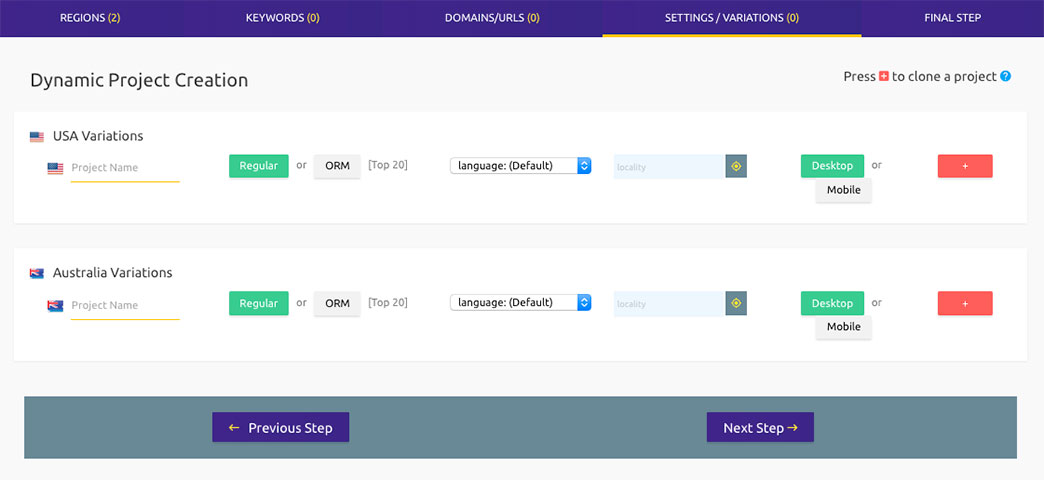
5th step: Final Step: Summarizes the projects you are about to create. Once you think you are good to go simply click the Create New Projects button and let the system start processing your data. It can sometimes take up to 24 hours to see your new data depending on the time of day you created, but usually most users see results within 10-20 mins.
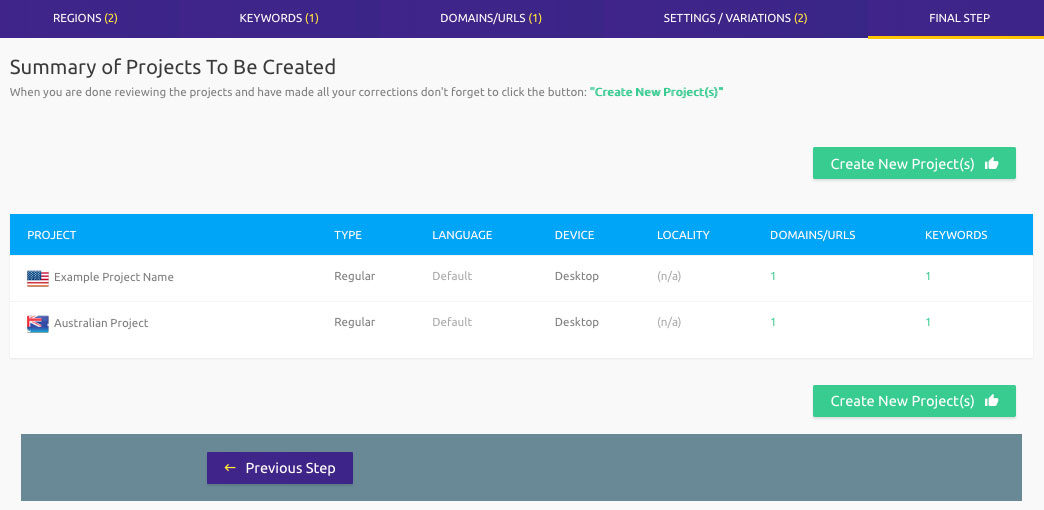
You may see warnings in certain instances if you missed some fields/options
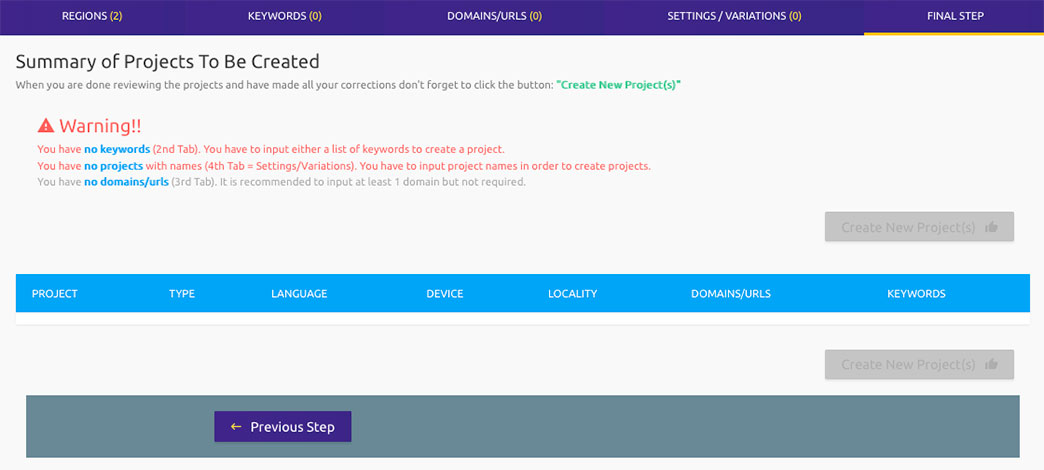
Estimated New Keywords
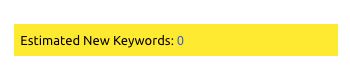
This is only an initial estimation. If you are already tracking a keyword with the same settings (locality, language, country), then the keyword will not get counted against your total keywords. (duplicate keywords are counted only once against your account total keyword capacity, UNLESS they have different settings - then they will be considered as separate keywords)
The next guide is the main keyword dashboard guide. Here you will learn how to view each keyword's SERP Data (top 20, 30, or 100 results positions), track your domains and competitors rankings. Keyword Dashboard Overview →